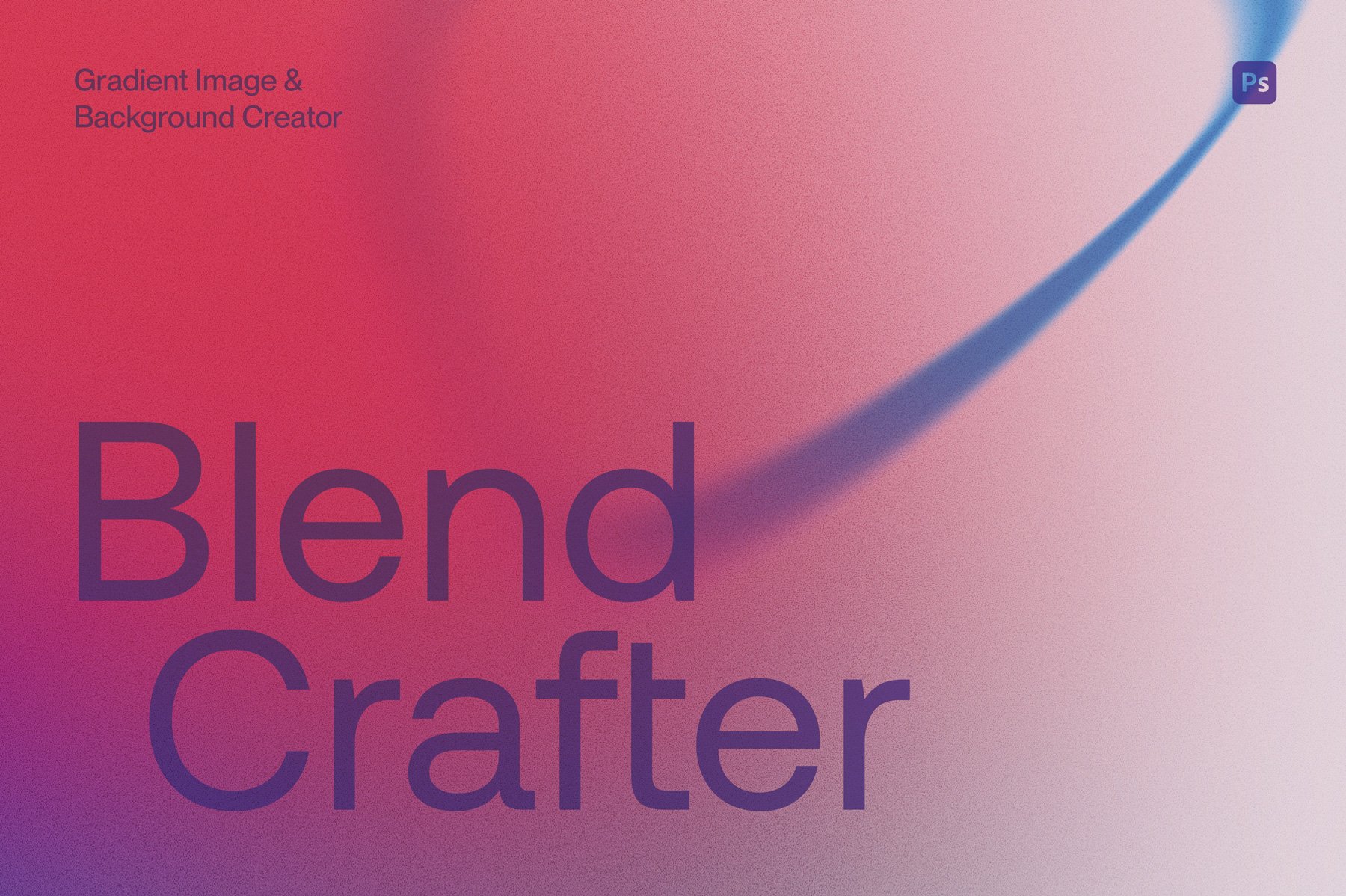Check out these videos to see how the Custom Shape Sticker mockups work.
There are seperate videos for Adobe Photoshop and Affinity Photo 2. Feel free to watch these in ‘full screen’ view if you are finding it hard to see the details.
Happy creating!
DEMO VIDEO
Using the Custom Shape Sticker Mockups
for Adobe Photoshop
Adobe Photoshop Video Timeline:
0:20 Importing your sticker artwork
0:46 Editing the effects
1:22 Creating a holographic sticker
1:50 Using the texture effects
2:15 Changing the background
2:42 Using the shadow effects
2:50 Exporting your sticker to use in the scene mockups
DEMO VIDEO
Using the Custom Shape Sticker Mockups
for Affinity Photo 2
Affinity Photo 2 Video Timeline:
0:19 Importing your sticker artwork
0:35 Editing the effects
1:14 Creating a metallic sticker
1:55 Using the texture effects 2:30 Changing the background
2:57 Using the shadow effects
3:07 Exporting your sticker to use in the scene mockups
DEMO VIDEO
Using the Clear Sticker Mockups
for Adobe Photoshop
Adobe Photoshop Video Timeline:
0:17 Importing your sticker artwork
1:39 Using the shadow effects
1:56 Using the texture effects
2:37 Changing the background
3:01 Exporting your sticker to use in the scene mockups
If you loved this mockup, you may like these we’ve also created!
DEMO VIDEO
Using the Clear Sticker Mockups
for Affinity Photo 2
Affinity Photo 2 Video Timeline:
0:17 Importing your sticker artwork
1:33 Using the shadow effects
1:49 Using the texture effects
2:43 Changing the background
3:23 Exporting your sticker to use in the scene mockups
DEMO VIDEO
Using the Scene Mockups
for Adobe Photoshop
DEMO VIDEO